w7系统怎么安装
发布时间:2016-12-24 10:04
安装win7系统有很多方法,但是还有很多朋友不知道w7系统怎么安装的,那么今天小编与大家分享下w7系统安装的具体操作步骤,有需要的朋友不妨了解下。
w7系统安装方法
先进入BIOS设置光驱优先。
1)首选按Del键进入BIOS
2)通过键盘上的方向键选中Advanced BIOS Features
3)回车进入BIOS设置界面
4)用方向键选中First Boot Device或(1st Boot Device)
5)选中CDROM
6)按ESC返回
7)方向键选中Save &Exit Setup
8)回车,并保留参数退出
重启开始系统的安装:
安装的具体步骤如下:
1下载资源推荐windows 7 ultimate withsp1,关于系统的位数32还是64位,可根据电脑的配置选择。
2下载完成打开安装文件,刻录在空白光盘上,用光驱打开。
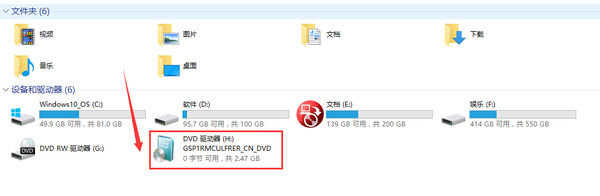
3打开SETUP

4点击“现在安装”
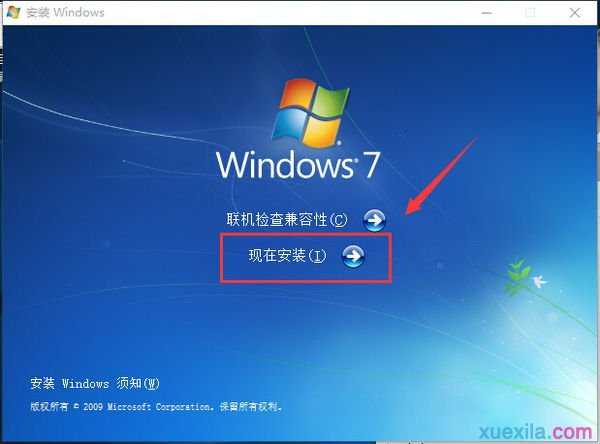
5安装正在复制文件

6勾选“我接受许可条款”,并点“下一步”

7根据提示选择

8正在运行安装
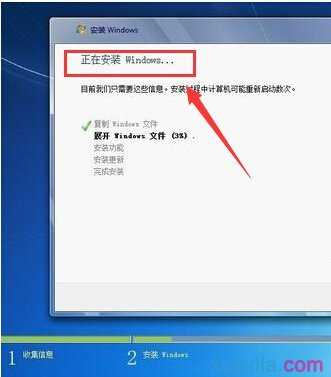
9设置用户名及计算机名

10设置密码
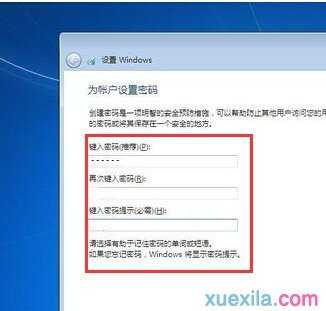
11输入Windows 7的产品序列号25位,这个也可以暂时不输入,是否自动联网激活Windows选项也选择否,可以在稍后进入系统后再激活。点击下一步
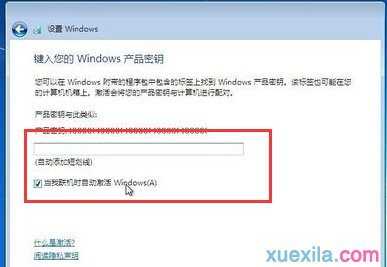
12设置时区、日期、时间
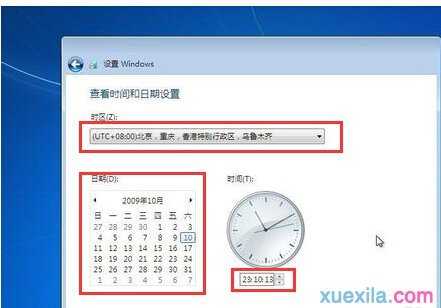
13上述步骤设置完后,在中文旗舰版上是直接启动进入系统了。

w7系统怎么安装的评论条评论