怎么在word中增加空白页
发布时间:2016-12-20 10:01
相关话题
有时候我们需要在word文档中插入新的空白页,那么该怎么做呢,那么下面就由小编给大家分享下技巧,希望能帮助到您。
在word中增加空白页的步骤如下:
步骤一:打开word文档,准备使用
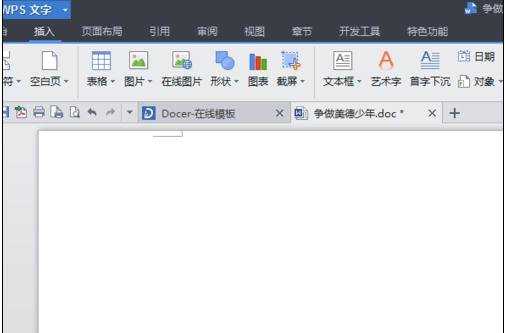
步骤二:在已经打开的word文档上方寻找“插入”
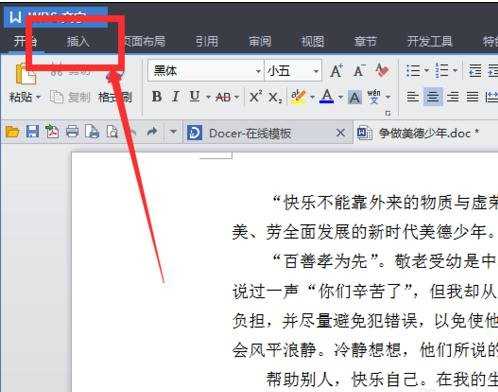
步骤三:找到插入之后鼠标左键单击,单击之后会在插入的下方出现一个子菜单
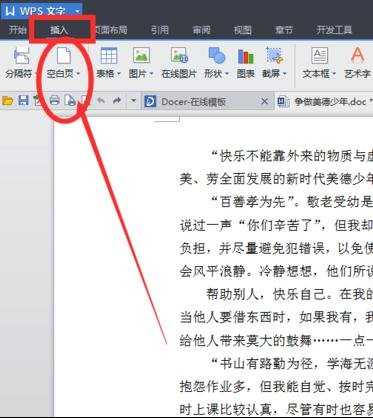
步骤四:在这个子菜单上寻找“空白页”,然后鼠标左键单击或者双击
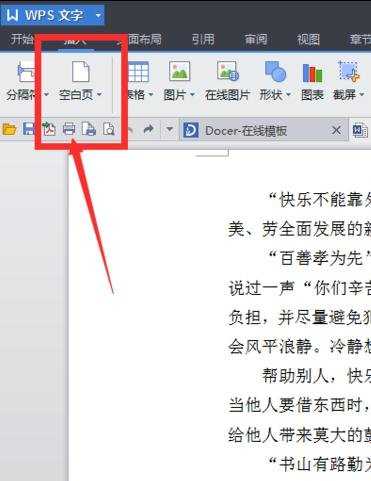
步骤五:单击之后就会出现一个关于空白页方向的选择然后在这里选择自己想要的方向,点击
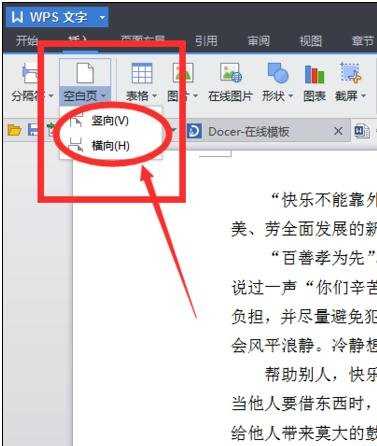
步骤六:点击之后就可以在我们需要编辑的word上面插入空白页了
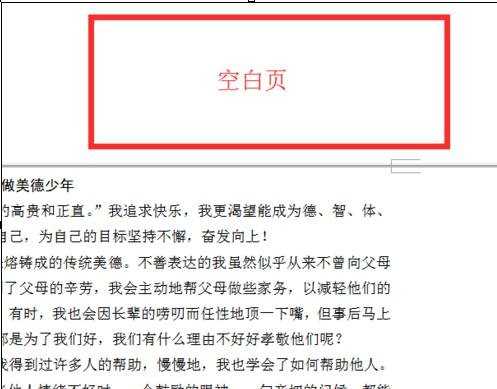

怎么在word中增加空白页的评论条评论