如何在word中绘制田字格
相关话题
要在word绘制田字格,这步骤有点多,要跟紧我的步伐哟:
1、打开我们的word,点击插入。
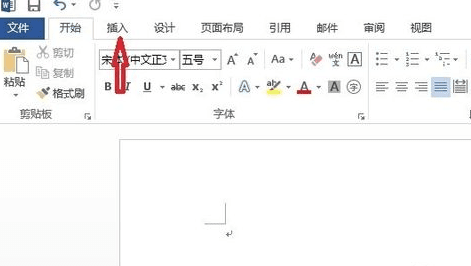
2、从插入的下拉菜单中找到形状按钮,点击选择矩形。
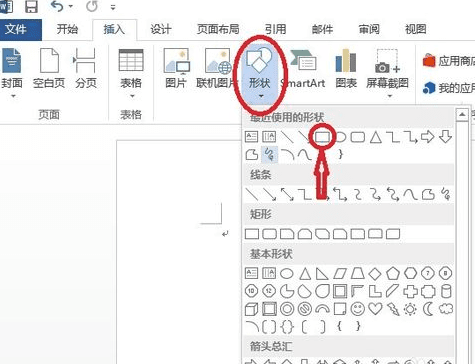
3、我们就可以在word空白页中按住鼠标左键随意拉一下松开左键,即成一个随意的矩形。
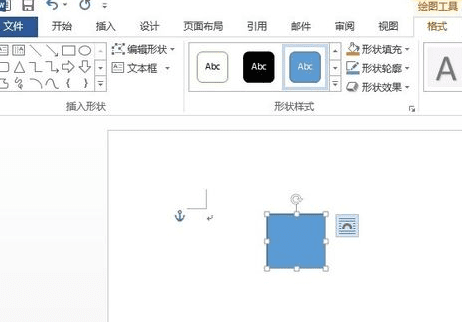
4、我们先把这个绘制好的矩形调整为“衬于文字下方”和“在页面上的位置固定”。这样有利于我们在以后的绘制中复制粘贴时移动田字格。
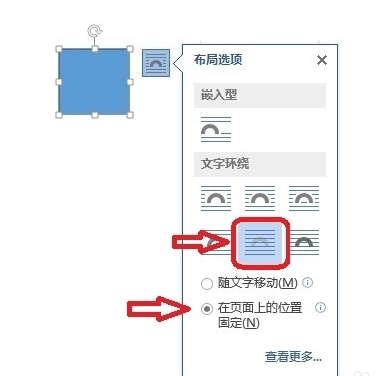
5、然后,我们要把这个矩形调整为正方形。点击鼠标右键,找到“其他布局选项”,选择。
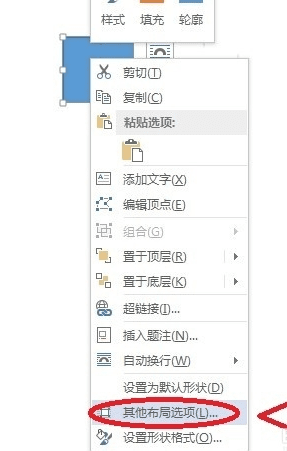
6、从弹出的窗口冲选择“大小”,把“高度”的“绝对值”和“宽度”的“绝对值”都设置为2厘米。这里同样是为了方便看才设置为2厘米,平时使用时的绘制我们视具体情况而定。
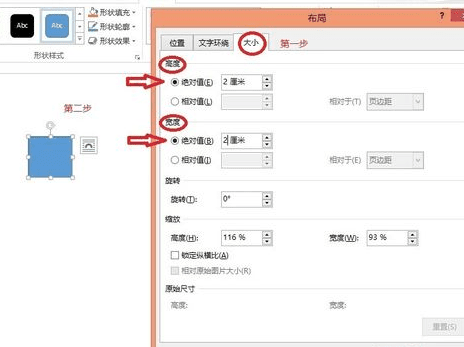
7、从设置好的正方形上面右击选择“设置形状格式”。
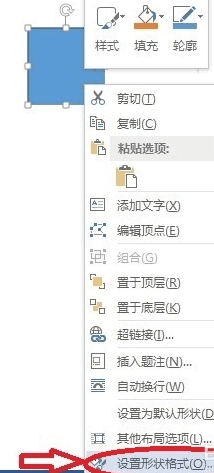
8、word文档的右侧就会出现一栏设置形状格式,从这一栏中我们点击小桶的形状的图标,下面出现“填充”和“线条”,选择“填充”,下面就会出现一系列填充方式,这时选择“无填充”。
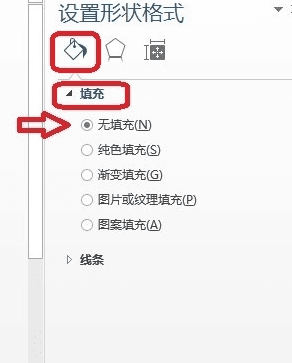
9、这样我们就绘制好了一个正方形。
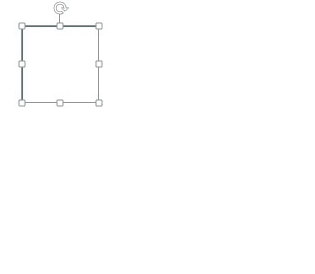
10、接着,我们要绘制里面的十字虚线。首先绘制一条横线,还是通过“插入”找到“直线”,点击选择。

11、在我的文档里,按住鼠标左键,随意一拉,松开左键,就出来一条线段。
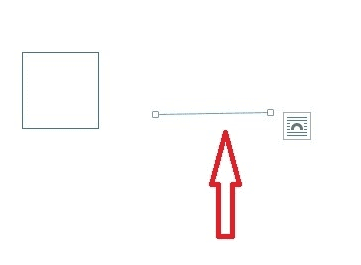
12、线段的长度需要和正方形一致,并且要水平。那就要从线段的“其他布局选项”里进行设置。
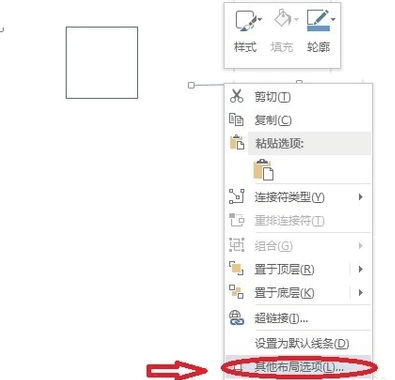
13、和上面的矩形改正方形类似,选择“大小”,但是这里需要把“高度”的“绝对值”改为0厘米,而“宽度”的“绝对值”则要好和正方形一致。因为只有这样,这条线段才水平。设置好后点击确定。
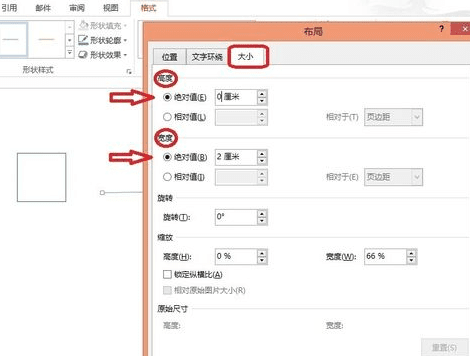
14、从线段的“设置形状格式”里的“线条”选项中找到“短划线类型”并设置为虚线。

15、将这条设置好的虚线拖动到正方形内,放到正方形的中间。
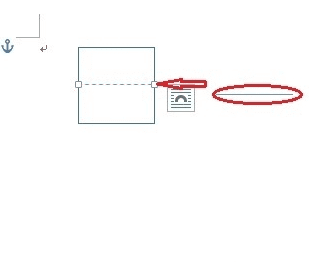
16、同样的方法绘制一条竖直的虚线。需要注意的是,高度和宽度要和水平的线反过来。
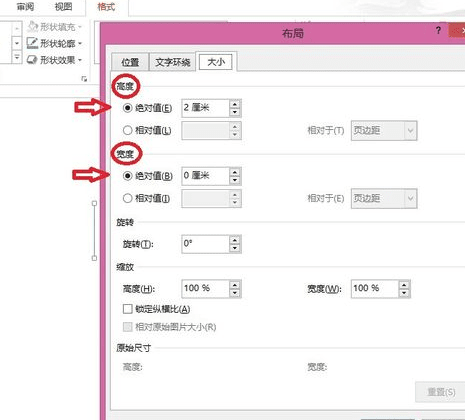
17、同样拖动到正方形的中间,就绘制成了一个田字格。
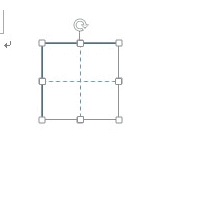
18、但这时的田字格不是一个整体,需要我们把线段和正方形组合在一起才行。先选择其中一条线,然后按住Ctrl键逐个选择,然后点击右键选择组合。

19、这时的田字格才是一个整体。
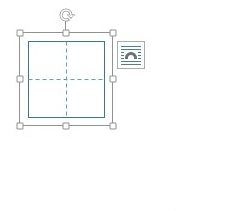
20、我们把这个田字格复制。
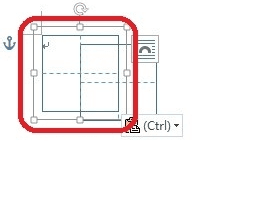
21、拖动,让田字格排好。
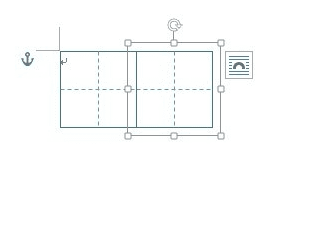
22、按这样的方式复制一行,然后把这一行田字格再复制。
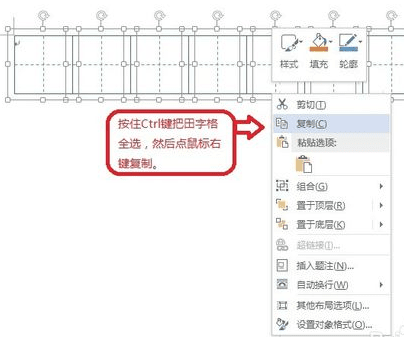
23、很快就绘制成了一张田字格纸,打印出来,就可以使用了。
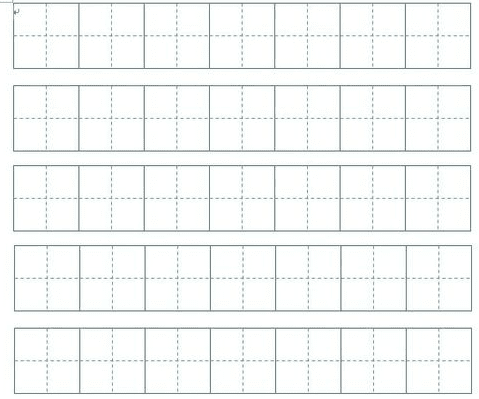

如何在word中绘制田字格的评论条评论