excel表格插入表头的方法
发布时间:2017-03-22 21:54
相关话题
在Excel中经常用到表格,利用到表格就需要表头,如果还有不会的朋友不妨学习一下,接下来是小编为大家带来的excel表格插入表头的方法,供大家参考。
excel表格插入表头的方法:
插入表头步骤1:对于如图所示数据,需要添加表头,日期,数据
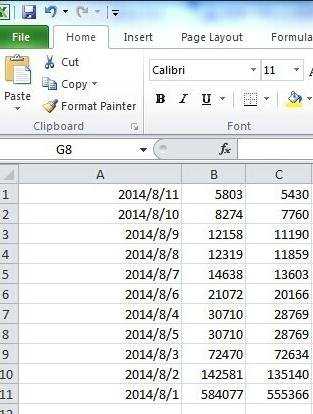
插入表头步骤2:选中第一行
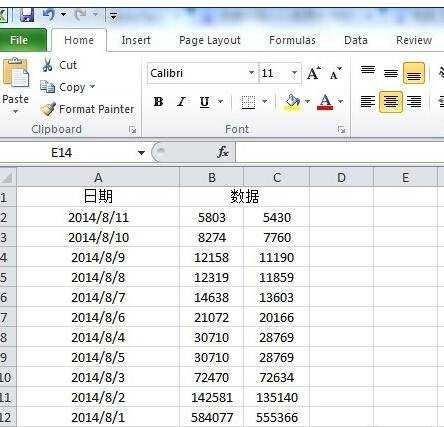
插入表头步骤3:点击右键,选择插入,会插入一行在行首
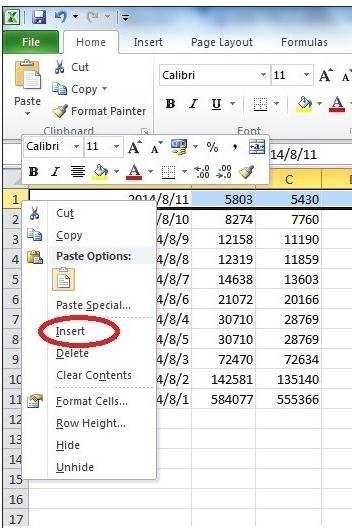
插入表头步骤4:第一列输入日期,选择2,3两列,如图
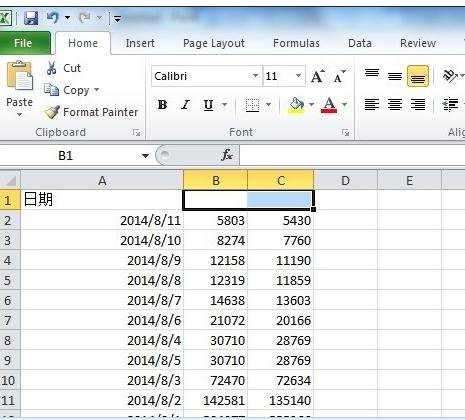
插入表头步骤5:右键,选择如图按钮
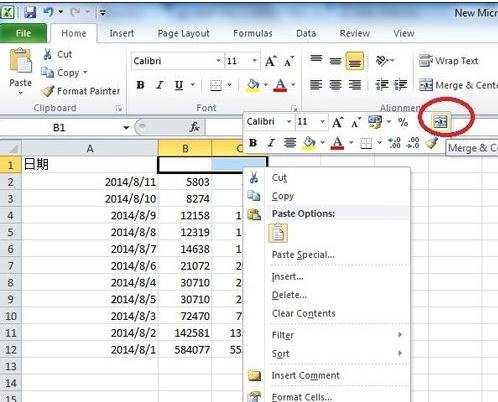
插入表头步骤6:2个空格合并为一个空格,输入“数据”
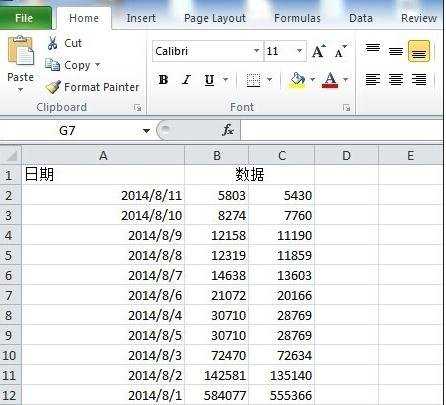
插入表头步骤7:日期是不是还不居中?
插入表头步骤8:选择所有数据,右键选择 格式化
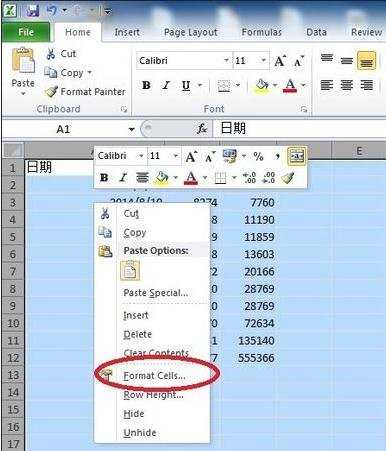
插入表头步骤9:设置显示格式
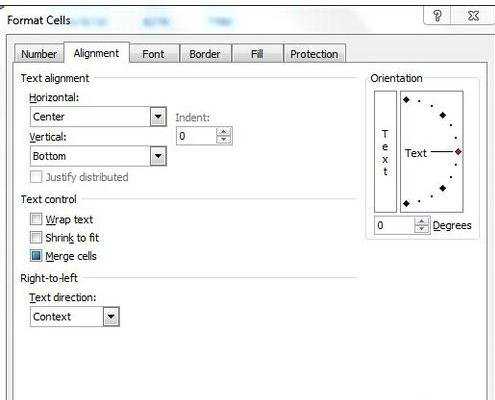
插入表头步骤10:看看,是不是漂亮的表头出现了?
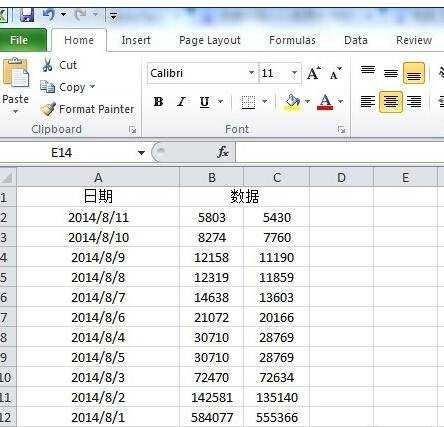
看了excel表格插入表头的方法还看了:
1.Excel如何批量插入表头
2.excel表格插入标题的方法
3.如何用excel制作表头的方法
4.如何用excel做表头教程(5种)
5.Excel2003在表格中如何固定表头
6.Excel如何制作动态表头
7.excel表格表头制作双斜线的方法

excel表格插入表头的方法的评论条评论