excel表格怎么设置筛选
发布时间:2016-11-02 12:32
相关话题
想要看某一个列的部分内容,那我们就需要用到筛选功能了。下面小编为你带来excel表格设置筛选的解决方法。
excel表格设置筛选步骤:
进入excel,编辑好需要的表格,点击菜单中的“开始”,在excel界面的右上角找到“排序和筛选”按钮。
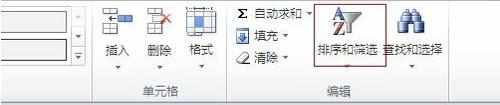
然后选中需要进行筛选的表格的标题单元格(也就说说需要筛选哪行或者哪列,就选中那行或者那列的标题),然后点击“排序和筛选”下的“筛选”即可看到如下图所示的倒三角。
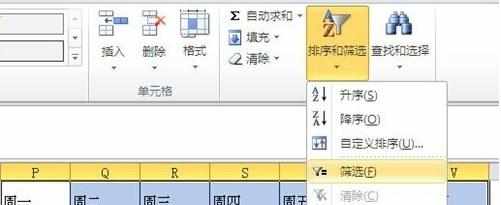
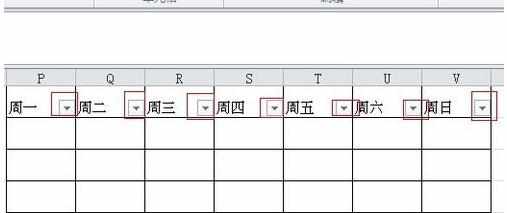
点击下拉三角,可以看到如图所示的筛选情况。
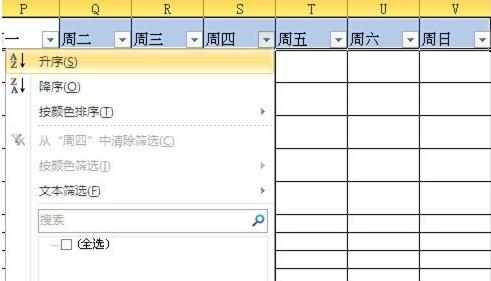
以上就是excel表格设置筛选的解决方法。

excel表格怎么设置筛选的评论条评论