word怎么自动生成字母编号
发布时间:2016-12-12 13:32
相关话题
我们在许多文档里面都可以看见许多字母编号。怎样在word文档里面设置自动生成字母编号呢?那么下面就由小编给大家分享下word自动生成字母编号的技巧,希望能帮助到您。
word自动生成字母编号的步骤如下:
步骤一:在菜单栏点击开始,然后展开工具选项栏,在里面我们找到矩形框框住的图标。
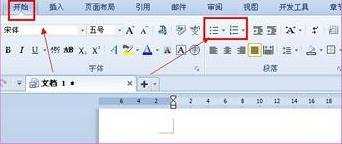
步骤二:我们点击第一个图标,在文档的阶层里就会出现一个黑点编号。
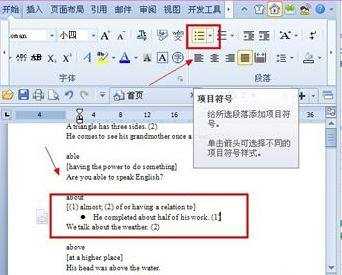
步骤三:点击第二个图标,里面就会有许多word自带的字母编号。
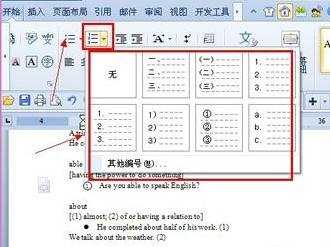
步骤四:我们点击字母图标下面的其他编号。
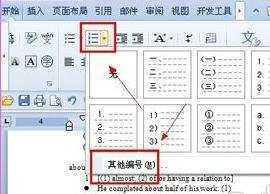
步骤五:这时就会显示一个项目符号和编号,切换到编号,我们随便选择一个编号框,然后点击自定义。这样我们就可以设置自己喜欢的字母编号了。
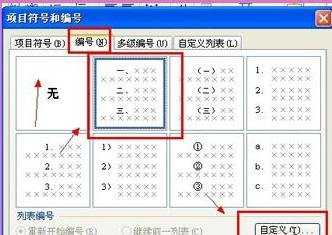
步骤六:显示自定义编号列表,在里面设置好需要设置的,然后确定。自己设置的字母标号就设置好了。
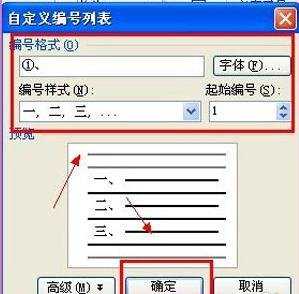

word怎么自动生成字母编号的评论条评论