如何在ppt2013中插入视频文件
发布时间:2017-02-23 17:08
相关话题
为了让ppt演示文稿的内容更加丰富,我们可以在ppt的幻灯片中添加视频文件,那么,你知道如何在ppt2013中添加视频文件吗?下面就让小编告诉你如何在ppt2013中插入视频文件 的方法。
在ppt2013中插入视频文件的方法:
添加幻灯片,单击你想加入视频的幻灯片

选中它,找到上面菜单栏的插入

点开,
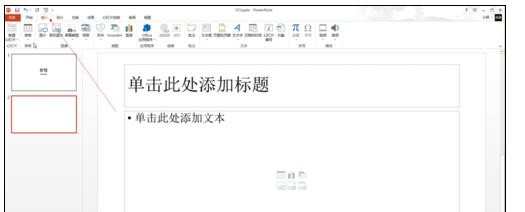
在右侧倒数第二个,视频,点击进去
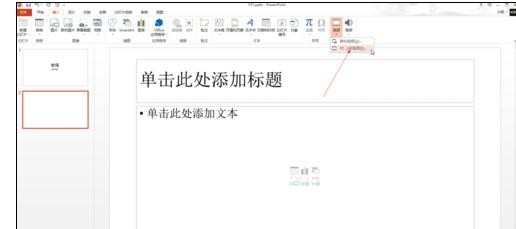
进入文件选项,你可以找到你需要添加的视频

选中后点击插入,就会出现这样
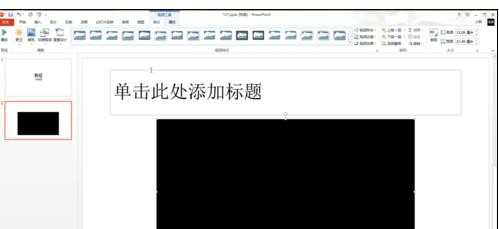
这里有按钮,可以播放预览,也可以拖动位置
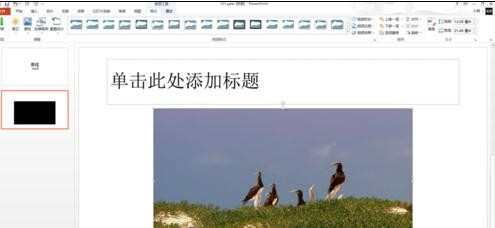
这里也可以,点击播放
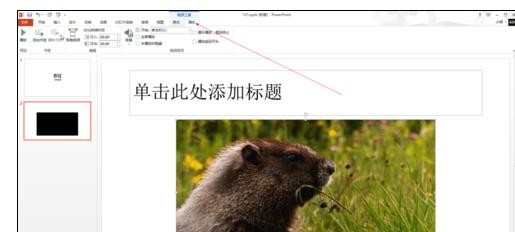
这里是视频边框,可以添加视频周围的轮廓
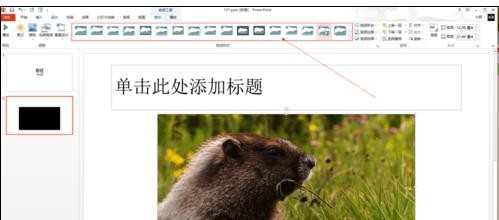

如何在ppt2013中插入视频文件的评论条评论