wps文字怎样关闭文档漫游功能
发布时间:2017-03-09 13:03
相关话题
我们在打开wps文字的时候,会默认开启文档漫游的功能,如果我们不想使用该功能,那么,我们可以将其关闭,下面就让小编告诉你wps文字怎样关闭文档漫游功能。
wps文字关闭文档漫游功能的方法
首先,我们随意挑选一个文档打开就可以了,这个无所谓的,因为每篇文档都是一样的。

进入以后,我们这个打开的是word文档,打开以后,我们就点击上面的特色功能这个选项。

点击特色功能以后,我们就点击下面的文档漫游这个选项了。
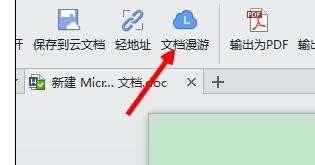
点击以后,我们就会看到文档漫游的情况,以及最近的文档,我们点击后面的设置按钮。

点击设置按钮以后,我们就会看到有一个关闭文档漫游的选项,我们点击就可以进行关闭了。
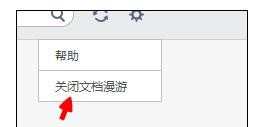
在关闭的时候,弹出来的提示框,我们直接点击确认关闭就可以了。如果后悔了,不想关闭了,可以点击继续开启或者直接点击差号关闭掉就可以了。
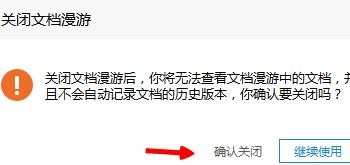
关闭以后,漫游的界面就直接跳转到开启的界面了,如果我们不开启了,就直接点击上面的关闭忽略了就可以了,使用的话,就点击开启,比较方便。
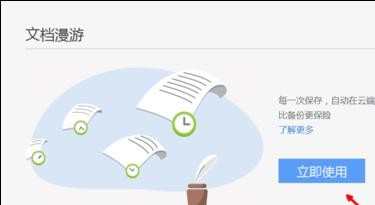
我们只要用,右下角就会有wps云办公的图标,如果我们点击关闭的话,我们这个功能就是没办法使用的,我们点击以后,图标就自动的又开启了。
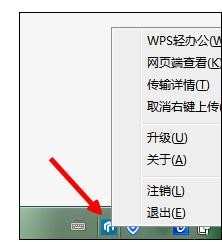

wps文字怎样关闭文档漫游功能的评论条评论