ppt2010怎么设置版式_ppt2010版式怎么设置
发布时间:2017-06-17 02:54
相关话题
现在很多人都会使用ppt制作一些幻灯片文档,有时候我们在网上看到一些好看的版式,要怎么自己设计设置版式呢?下面是小编整理的ppt2010设置版式的方法,供您参考。
ppt2010设置版式的方法
进入幻灯片母版界面
建立空白的PPT文稿,新建幻灯片
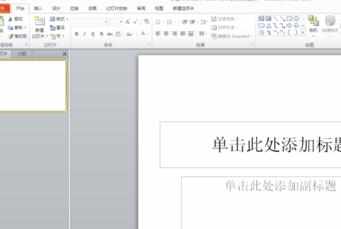
点击“视图”

点击幻灯片模板进入界面

板式背景设计
选中标有“1”的幻灯片,这是该文档的母版
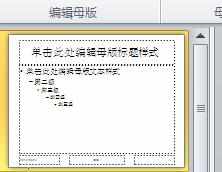
进行简单的背景设置,笔者在这里添加了灰色背景
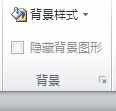
设计版式
在这里要说明一下,母版的设计师整个幻灯片文档的大的背景。版式是包括前言、目录、概要、正文等层级的不同样式。设计好以后,在添加内容时,需要哪个版式就可以随时调用,非常方便。在这里举一个“目录”的例子。单击选中模板下方任意一个幻灯片。

设计好你的目录条

退出母版模式,在空白幻灯片上点击右键选择版式,便可以在列表中找到刚才设计的目录进行调用。
猜你喜欢:
1.PPT2010S如何设置页面版式图文教程
2.ppt2010如何设计幻灯片版式图文教程
3.ppt2010如何设置幻灯片母版
4.ppt2013怎么设置页面版式
5.ppt2010如何设置文字环绕图片

ppt2010怎么设置版式_ppt2010版式怎么设置的评论条评论