笔记本外接音响怎么设置
发布时间:2017-05-05 16:51
我们在使用笔记本电脑的时候常常会因为本身扬声器声音小而选择外接音响,那么我们应该怎么设置呢。下面就让小编给大家说说笔记本外接音响怎么设置吧。
笔记本外接音响的设置方法
首先,把音响和电脑连接起来,一般外接音响会有2根线,一根耳机一根麦克风,只有2根都连接正确才可以,一般孔在电脑左侧。

接着我们打开电脑,点击左下角的开始菜单,如图所示。
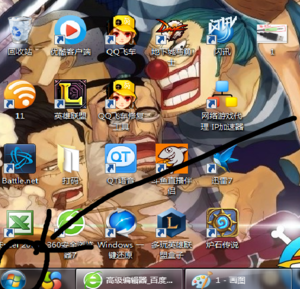
然后,我们点击开始菜单之后,找到右边中间的“控制面板”点击它,如图。
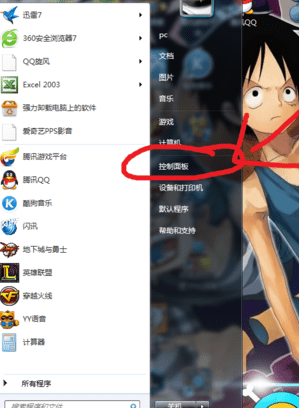
我们点击“控制面板”之后,会跳出来这样一个页面,如下图所示。

我们在页面中找到“声音”选项,点击它,位置就是图中的位置。

在点击“声音”选项之后,会跳出这样的页面,有两个选项,一个扬声器,一个耳机,我们选中耳机选项。

最后,我们点击下面的“设为默认值”选项,然后点击确定就设定完成了。


笔记本外接音响怎么设置的评论条评论