PPT2013怎么设置实现图片透明图文教程
发布时间:2017-06-19 14:00
相关话题
t现在是越做越漂亮,大部分朋友还是通过ps、ai等软件处理图像后再插入,虽然漂亮是漂亮嘛,不是也很麻烦,其实,不会ps也能实现一些ppt的图像效果,今天讲一下如何让插入的图片变得透明,这个可是很不错的技能哦。下面小编马上就告诉大家怎么做。
PPT2013实现图片透明教程
打开ppt,选择自选图形
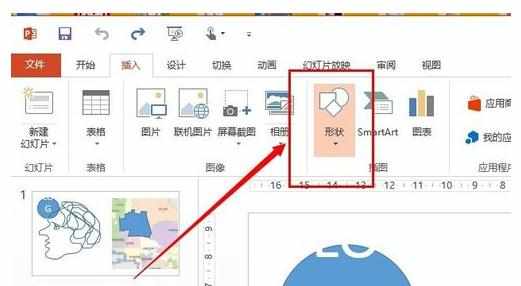
绘制一个矩形
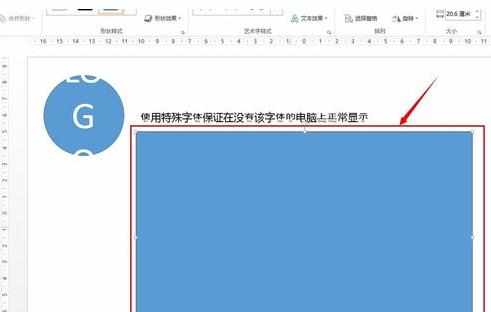
在“格式”操作面板,选择“图形填充”的子项目“图片(…)”
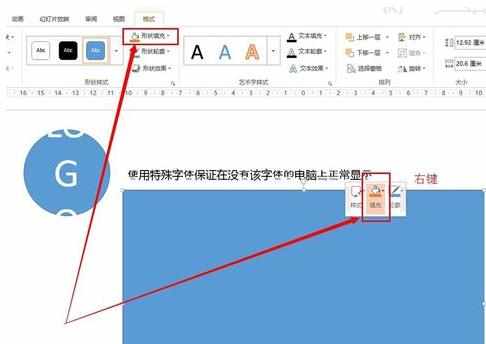
选择“来自文件”右侧的“浏览”,打开选择图片的文件浏览窗口。
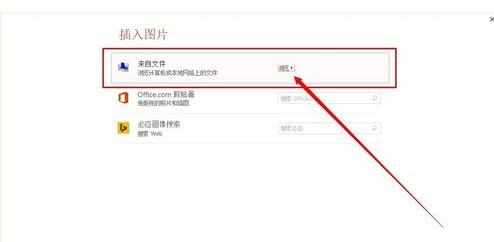
选中一个图片,点击“插入”。
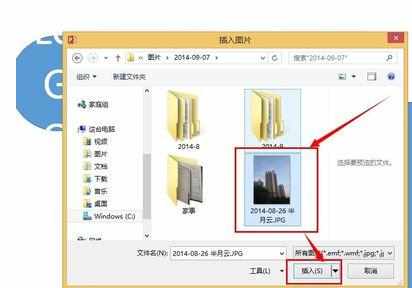
在“设置图形格式/形状选项”标签页面,打开“填充”设置折叠内容区,可以看见“透明度”的设置项目。
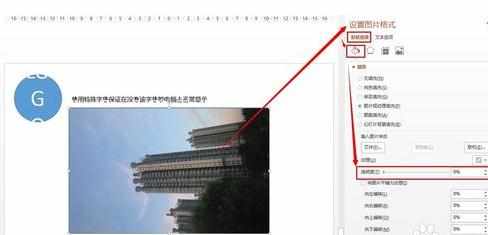
拖动“透明度”的控制手柄,图片的透明度会发生变化。
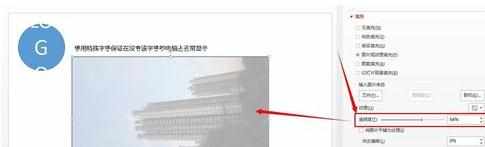
8在“形状选项/线条”设置折叠内容区,选择“无线条”,图片透明就设置完成了。
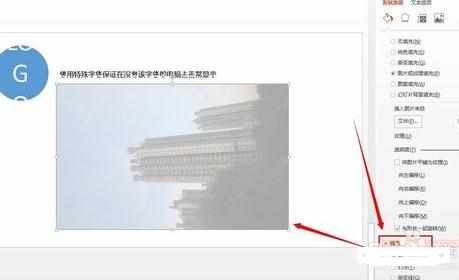
PP

PPT2013怎么设置实现图片透明图文教程的评论条评论