win10关闭快速启动的方法
发布时间:2016-12-09 17:44
相关话题
win10快速启动可以加速我们开机的速度但是我们的一些应用一些设置我们不需要快速启动,那么你知道win10关闭快速启动的方法吗?下面是小编整理的一些关于win10关闭快速启动的方法的相关资料,供你参考。
win10关闭快速启动的方法:
我们首先右击左下角开始图标,或者按win+x

在弹出的常用菜单中我们选择“电源选项”
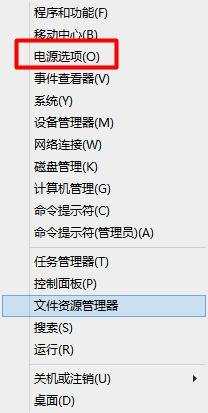
在“电源选项”中我们选择“选择电源按钮的功能”
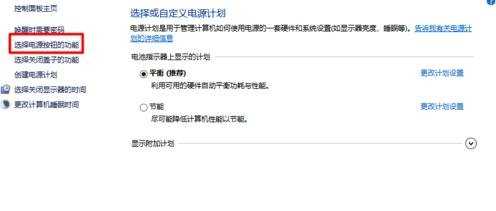
我们可以看到我们的快速启动是灰色的。我们该如何修改呢?
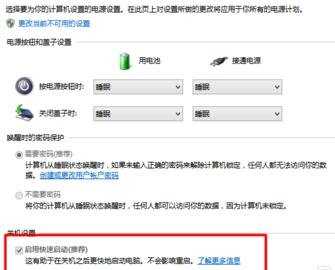
我们在设置中选择“更改当前不可用的设置”

这时候我们的“快速启动”我们就可以进行修改了。我们把前面的勾去掉。完成后我们选择“保存修改”
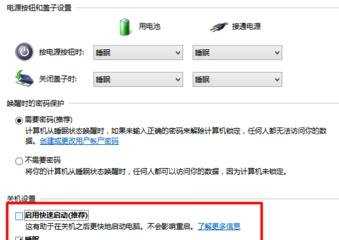
这样设置我们的快速启动功能就关闭了,这样我们的电脑开机速度就变慢了。如果我们要开启他,也是同样的方法就可以了。

win10关闭快速启动的方法的评论条评论